Many of you have asked us to provide an easy way to analyze waveforms in PartQuest Explore. Well, the wait is over!
Watch this short video to see what you can do with these new Waveform Analysis Tools.
Here's more detail.
Plot a signal and hit F(x)
To use the waveform analysis tools, simply plot a signal in the waveform viewer (it's pinned at the bottom of the schematic -- you may need to hit the "up-arrow" to make it visible).
You can plot a signal in the waveform viewer by using the waveform probes and selecting Plot in Viewer with the right mouse button. You can also simply double-click or drag-and-drop a signal from the signal list that is visible on the left side of the waveform viewer.

Next, hit the F(x) button to bring up the waveform analysis tool.


Select the waveform operation that you want to perform, select the desired signal (or signals) from the drop down list, and hit the green arrow to perform the operation. The result will be annotated to the waveform viewer.

Try it now with this live design:
Configure measurement parameters
Waveform operations work out-of-the-box, but sometimes you will want to configure the operation more precisely. You can do this with the Options that are available for some of the operations. This example shows the SettleTime Options:

Available Operations
The waveform analysis tools provide a range of useful waveform operations.
Level Operations
Level operations include: Average, Amplitude, LevelCross, LocalMax, LocalMin, Maximum, Minimum, PeakToPeak, and RMS

Time-domain Operations
Time-domain operations include: DutyCycle, Falltime, Frequency, Overshoot, Period, PulseWidth, Risetime, SettleTime, SlewRate, Slope, and Undershoot.

Calculator Operations
Calculator operations include: standard 4-functions (division, multiplication, subtraction, addition)

Transformations Operations
Transformation operations include: derivative, integral, exponential function, natural and base 10 logarithms, square, square-root, power of 10 exponentiation, reciprocal, x to power y, absolute value, window average, digital-to-analog, analog-to-digital, and x-limit.

Trigonometric Operations
Trigonometric operations include: sine, cosine, arc-sine, arc-cosine, tangent, arc-tangent, hyperbolic sine, arc-hyperbolic sine, hyperbolic cosine, arc-hyperbolic cosine, hyperbolic tangent, and arc-hyperbolic tangent.

Pop-out waveform viewer
You may find that you would like to move the waveform viewer to its own window, perhaps on a second monitor. This is made possible by selecting the Show Viewer in new window button.
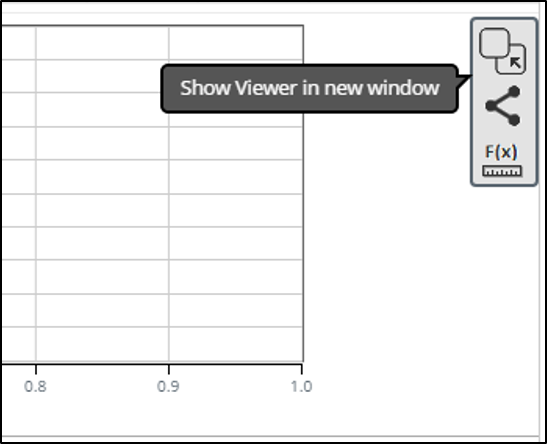
This will disconnect the waveform viewer from its pinned position and allow it to float as a free window. You can then move this window to another monitor, for example.
After you have unpinned the waveform viewer, hit the F(x) button to access all of the same waveform operations as in the pinned configuration.

To return the waveform viewer to the pinned position, simply hit the Pin Viewer to schematic button. You can also simply close the window and it will return to the pinned configuration.

Accessible design productivity
Be productive like never before, with PartQuest Explore Waveform Analysis Tools. Try it today!
- 129 views
